Frequently Asked Questions
Forecast Bar is designed to work together across all the Apple platforms, including macOS, iPhone, iPad, Apple Watch and Apple TV. In order to take advantage of these features, your devices must be using the exact same Apple IDs and have valid subscriptions.
Subscriptions
-
Subscription Not Working in Forecast Bar?
We’re sorry you’re having trouble getting Forecast Bar to recognize your paid subscription, and have provided steps below to help you troubleshoot the problem.
Subscriptions to Forecast Bar provide service to all Mac devices on your Apple ID. They are not provided for accounts using Family Sharing (per Apple policies). A subscription for Forecast Bar on iOS also does not apply to Mac. If you believe you are still not getting access you should be, follow these steps:- Restart Forecast Bar
- Often, simply restarting Forecast Bar can resolve the issue, and is always required after an auto-renewing subscription has renewed. You can quit Forecast Bar by going to Preferences > General > Quit, and relaunching it from your Applications folder.
- Restart your Mac
- Restarting your Mac can also help to get your subscriptions to be recognized properly. Do so by going to the Apple menu in the top left of your screen and selecting Restart...
- Check for Updates in the Mac App Store
- You may have an outdated version of Forecast Bar or have an expired receipt which an update from the Mac App Store can resolve. Open the Mac App Store and go to the Updates tab to check for pending updates.
- Reinstall Forecast Bar
- Sometimes, fully reinstalling Forecast Bar is required to get your subscription to be recognized. To do so, you’ll need to use an app such as AppCleaner (free) to first remove Forecast Bar. Just dragging Forecast Bar to the trash is not sufficient as it doesn’t remove important configuration files which you need to be refreshed. Once you’ve uninstalled, go to the Mac App Store and reinstall Forecast Bar.
- Using a Time Machine Backup?
- Are you using a restored version of macOS (which includes Forecast Bar) from a backup such as Time Machine? You’ll need to follow the Reinstall Forecast Bar steps above to have your subscriptions updated.
If all of the steps above fail to resolve your issue, you can email our support team. For best support, ensure you include a copy of your receipt from Apple.
-
A subscription for a weather app!? What happened to free or one-time payments?
While there are free and one-time paid weather apps available, Forecast Bar utilizes the most accurate weather data and pairs it with the most customizable and feature rich weather app available. Forecast Bar remains on the cutting edge of all the latest Apple technologies and already includes support for multiple Home Screen widgets, iPad multi-tasking, watchOS background updates, an iMessage app, Taptic Engine feedback, and push notifications. We are obsessed with using the latest and greatest features of Apple devices for a better experience. Your subscription supports 2 main things:
- Costs for ongoing weather data
- Our premium weather provider charges us each time get the weather for you. Over time this adds up to big costs, but it's worth it because they provide the most accurate and hyper-local weather available.
- Forecast Bar also offers animated weather radar and push notifications for severe weather alerts (U.S. only) which are paid services from our partners.
- New features, improvements and ongoing support
- We are die-hard early adopters and always ensure Forecast Bar is using the latest features available to enhance the app. We also regularly update Forecast Bar in response to recommendations from our users. Just check our reviews--if you have a great idea, we will do our best to add it!
- It sounds boring, but at the end of the day, we need to keep the servers running smoothly, answer support emails, update our apps to comply with the latest policies, buy test devices (those iPhones aren't cheap!), and more. We are a very small team, and your subscriptions help to keep the "lights on".
-
Standard vs Premium Subscriptions
-
iOS Bronze Subscription includes:
- Animated Radar- Animated and interactive radar and satelitte vierws. (U.S., Europe and Austrailia)
- Full Customization- Choose from a variety of icons, backgrounds, layouts, summary items and more.
- Multiple Weather Providers- Choose between The Weather Company and Dark Sky for accurate forecasts.
- Daily Weather Report- Get personalized weather reports pushed to your phone daily.
- Severe Weather Alerts- Get National Weather Service alerts pushed to you (U.S. only).
- Time Machine- Check weather forecasts up to 70 years in the past or future.
- Choose Your App Icon- Choose an icon to fit your style.
- All Standard Features- Includes all iOS standard features listed above.
- Apple Watch App- Customizable watch face widgets(complications) and automatic updates.
- Home Screen Widgets- Our brand-new, highly customizable Home Screen widgets fit your style and keep you up to date.
- Air Quality Index and Pollen- Additoinal data points: air quality index and pollen count.
- Multiple Locations at a Glance- See weather for up to 8 locations at a time in the side location list (The Weather Company Only).
- Personal Weather Stations- Support for nearby weather stations for hyper-local weather (The Weather Company Only).
- Additional Imagery Layers- 10 additional layers including temperature, wind, UV and much more.
- Background Pack Creator- Create background packs from your personal photos.
- Precipitation Alerts- Never get caught in the rain! Get reliable alerts when precipitation is imminent.
- Beautiful Sunsets- Never miss a perfect sunset again with Beautiful Sunset alerts.
- Customizable Alerts- Create custom notifications from a variety of data points.
- Air Quality Index and Pollen- Additoinal data points: air quality index and pollen count.
- Evening Report- Get a report each evening for the weather the next day.
- Support the Developers- As a team of just 2, we appreciate your support.
-
Mac Standard Subscription includes:
- Background Updates- Keep Forecast Bar up to date with automatic background updates.
- Full Customization- Choose from a variety of icons, backgrounds, layouts, summary items and more.
- Weather on your Home Screen- Syncs temperature badge and weather alerts to our free iOS app.
- Multiple Weather Providers- Choose between The Weather Company and Dark Sky for accurate forecasts.
- Today Widget- Forecast Bar includes a fully customizable today widget
- Daily Weather Report- Get personalized weather reports pushed to your phone daily.
- Animated Radar- Animated and interactive radar and satelitte vierws. (U.S., Europe and Austrailia)
- Time Machine- Check weather forecasts up to 70 years in the past or future.
- Severe Weather Alerts- Get NWS severe weather alerts pushed to you. (U.S. only)
- All Standard Features- Includes all Mac standard features listed above.
- Multiple Locations at a Glance- See weather for up to 8 locations at a time in the location list (The Weather Company Only).
- Person Weather Stations- Support for nearby personal weather stations for hyper-local weather (The Weather Company Only).
-
Why does the subscription for Apple Watch and Home Screen widgets cost more?
Our Apple Watch app uses the latest technology from Apple in watchOS7 to keep your weather up to date. To do so, Forecast Bar automatically requests data throughout the day from our premium weather provider and we are charged for each of those requests. To offset these costs, we are required to have a nominal additional cost (less than $0.01 a day!). Similarly, the Home Screen Widgets update regularly and automatically which has additional costs. While some other apps may offer free complications and Home Screen widgets, Forecast Bar offers the most customizable experience and the most accurate and hyper-local weather data available and we believe is well worth the very small additional cost for a sustainable app for many years to come.
-
How do I cancel my subscription?
You can turn off auto-renew at any time from your iTunes account settings. Subscriptions renew automatically unless cancelled at least 24 hours prior to the end of your current period.
Pricing
-
Mac OS
Can be used across Macs that are logged into the same Apple ID 1 Year of 1 Hour Background Updates: $4.99 1 Year of 15 Minute Background Updates: $7.99 1 Year of 10 Minute Background Updates: $11.99 1 Year of 1 Hour Premium Background Updates: $7.99 1 Year of 15 Minute Premium Background Updates: $9.99 1 Year of 10 Minute Premium Background Updates: $14.99
Per Apple policy, in app purchases are not shared with Family Sharing. Each family member will need their own subscription. Additionally, please note that a macOS subscription does not include the iOS subscription. -
iOS
Can be used across iOS Devices that are logged into the same Apple ID 1 Year of Bronze Subscription: $5.99USD 1 Year of Silver Subscription: $7.99USD 1 Year of Gold Subscription: $14.99USD
Per Apple policy, in app purchases are not shared with Family Sharing. Each family member will need their own subscription. Additionally, please note that a iOS subscription does not include the macOS subscription.
Home Screen Widgets (iOS)
-
Why doesn’t the weather data in my Home Screen widget exactly match that in the main app?
- Home Screen widgets act as “mini-apps” and independently load the weather data for themselves. Given that our weather providers have extremely frequent updates to their forecasts and current conditions, it’s generally the case that the widget has simply updated to more recent information (or vice versa) and this can result in a small difference between temperatures in particular.
- The Home Screen widgets do not currently support loading weather from PWS stations or Netatmo stations. We hope to improve this in the future, but there are a number of limitations that Apple has imposed in Home Screen widgets that make this challenging.
- If you’re noticing larger differences, it may be because you are using Dark Sky as a provider in the main app, while the Home Screen widgets only support The Weather Company. With Dark Sky being pulled from developers in 2021, we’ve chosen to invest fully in our widgets to maximize the data from The Weather Company. In some locations, the temperature variations between these providers can be significant. If you are facing that, and prefer Dark Sky data, please reach out with any other providers you feel serve your location better so we can take a look. Apple has decided to pull Dark Sky from developers, so that will not be an option for any other app moving forward.
-
The high and low temperatures don’t always match between the Home Screen widgets and the main app--why?
Our home screen widgets seek to load as quickly as possible, and consume as little battery power while running in the background as possible. Because of that, we utilize a more efficient way of getting high and low temperatures from our weather provider than the main app does. This can lead to some small discrepancies between the two.
-
The Current Location on my Home Screen widget is outdated. How can I have it update to where I am?
As your widgets update automatically, they will always load with the latest location the app is aware of. To ensure this is your actual location, ensure the Forecast Bar app has Location permissions set to ‘Always’. Without that, your widget location will never update until you open the main app. Further, the new Home Screen widgets are designed to update efficiently in the background and minimize the use of battery life. In doing so, Apple has an undocumented limit on the number of times a widget can update in any given day. At a certain point, iOS will simply block the widgets from updating until the next day. As developers learn more about these limits and how to maximize them, we’ll continue trying to increase the update frequency of your location, but you should expect it will never be possible for it to update immediately as you drive around, as you would exhaust your daily updates, causing the widget to get “stuck”.
Complications
-
What is this? What is a complication?
Apple Watch provides you with a customizable watch face, including the ability to add apps to it--called complications. Forecast Bar offers the ability to ensure your watches weather data is always up to date, ready for you any time you need to glance at it.
-
How do I customize my complications?
We provide the most customizable complications of any weather app on the market, and you can customize nearly every aspect of your Apple Watch complications. Choose between a variety of built-in options or customize the Modular face line-by-line. Some of the options include: minute-by-minute rain prediction, concise summary of the next hours weather, current temperature, next calendar event, current location name, "feels like" temperature, precipitation chance, wind speed, UV index and many more. To setup your complications, select Settings from the side menu of Forecast Bar, and then tap on Watch. Select the watch face that you use on your Apple Watch and then customize the complication to meet your needs. Once done, simply back out of the customization screen to sync your changes to your wrist.
-
Can I use multiple complications on the same watch face?
Yes and no. The Modular and Utility faces can support complications in both the large and small slots simultaneously, but 2 small complications cannot be active at the same time on any face. These slots can also be customized in Settings → Watch.
-
Can I use different complications on different watch faces?
Yes! The 4 types of watch faces have their own settings, so you can mix and match what you show on each. If you use more than 1 face of the same type, they will share the same settings.
-
Can I make my complications update faster?
These settings are also important to ensure the most accurate, up-to-date weather:
- Add a complication to your watch face. Apple Watch provides more updates to apps with an active complication.
- Ensure Forecast Bar stays in your watches Dock.
- Location Services should be set to "Always" - see below for an explanation.
- Background App Refresh should remain enabled (it is already by default).
-
Why do I need to have Location Services set to "Always"? Will that affect my battery?
For Forecast Bar to display the weather for your current location in the background (for Apple Watch or a widget), then yes. Forecast Bar uses a feature of iOS called "significant location change monitoring" to ensure your battery life is not impacted. Rather than keeping the GPS on all the time (which can be a big drain on your battery), Forecast Bar uses Wi-Fi and cell tower triangulation to find your current location. iOS shows an arrow icon in your status bar when this mode is enabled.
-
My customizations aren't showing up on Apple Watch.
After you exit the watch customizer screen, we send them over to your Apple Watch and ask it to refresh. The next time your complications update (generally within a few minutes), your changes should show up as well. If you have Forecast Bar running in the foreground of your Apple Watch and it is still not syncing your changes, try to reboot both your iPhone and Apple Watch.
Notifications
-
What kind of notifications does Forecast Bar support?
Forecat Bar can provide push notifications for:
- Severe weather alerts (U.S. only)
- A personalized daily weather forecast for your area
- If you are also using Forecast Bar for Mac or Apple Watch, notifications for imminent precipitation
-
How can I get precipitation notifications from Forecast Bar for Mac?
Forecast Bar for Mac provides the ability to forward precipitation notifications to your iOS devices! To set this up:
- Ensure you have the latest versions of Forecast Bar for Mac and Forecast Bar on iOS
- Ensure your iOS device and Mac are using the identical iCloud account
- Enable the feature on your iOS device in Settings → Alerts → Send from Mac
- Back out of Settings
- Ensure your Mac is set to "Phone Location" in the location list. If you do not see this option, wait for iCloud to sync and try again
-
Are severe weather alerts and precipitation notifications available in my area?
Severe weather alerts are available in the U.S. Precipitation notifications are available in the U.S., U.K., Ireland and parts of Canada.
-
Do I have to do anything to make sure I receive my precipitation notifications from Apple Watch?
You must keep Forecast Bar's Apple Watch app in your Dock to ensure notifications are sent. Open your iPhone's Watch app and go to the Dock section to make sure Forecast Bar is included. If a Forecast Bar complication is on your watch face, Forecast Bar will be given even more time to run in the background. Ensure Location Services and Notifications are turned on for this app. Go to your iPhone's Settings app, then find Forecast Bar. Location should be set to "Always" and Notifications should be enabled.
Temperature Badge
-
Why does my badge say its over 1000 degrees?
Apple does not allow anything but numbers in an app badge. This means we can not include a - symbol. We have opted to use 10 as an indicator for negative temps. For example 1010 = -10
Radar
-
Custom Radar URL
If you have a local preferred radar website you would prefer to use, enter the URL provided by that site. For example: "http://raintoday.co.uk/mobile"
Tips and Tricks
-
How do I show more/less days in the forecast?
Simply put your cursor on the bottom of the panel until the cursor turns into arrow, then drag up or down to show more or less days in your forecast.
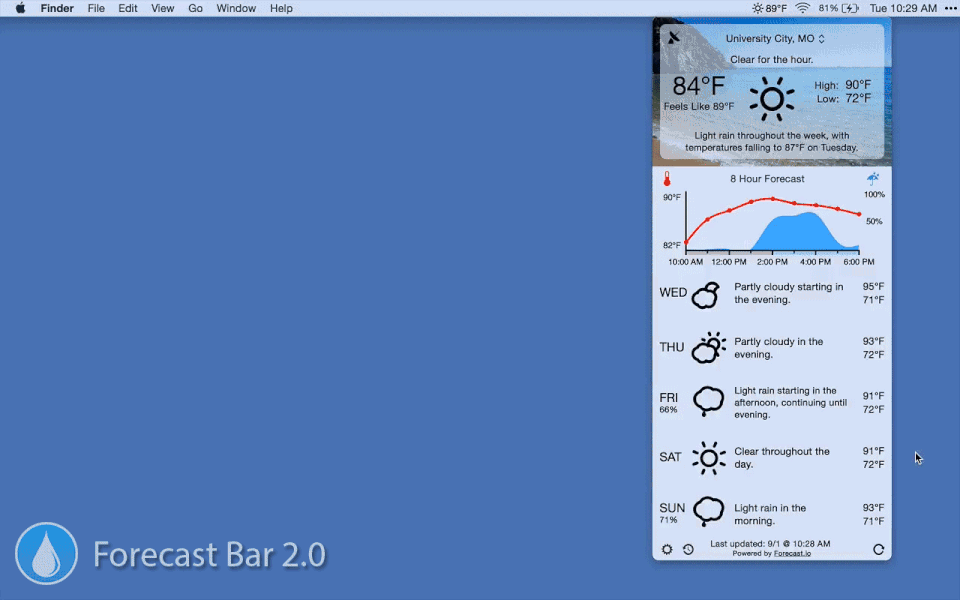
Contact Us
-
How to get in Contact with us?
Need help or have sugestions? Drop us an email: support@higherbarapps.com
Cross Platform
-
Having issues setting up Cross Platform?
Check out our Cross Platform FAQ